(公)²封存檔案中心@後生協力組合
下載封存檔案方法
Android
尋找 USB 上的檔案1.將 USB 儲存裝置連接到你的 Android 裝置。
2.在 Android 裝置上開啟 Files by Google Files by Google。
3.畫面上會顯示「偵測到可用的 USB」通知訊息。
4.提示:如果沒看到這則通知訊息,請移除 USB 儲存裝置後再試一次。
5.依序輕觸你要開啟的儲存裝置 然後 [允許]。
如要尋找檔案,請捲動至「儲存裝置」,然後輕觸 USB 儲存裝置。
複製(下載)檔案
1.在 Android 裝置上開啟 Files by Google Files by Google。
2.在「儲存裝置」底下,輕觸 USB 儲存裝置。
3.找出要複製的檔案。
4.輕觸所需檔案旁邊的向下箭頭 向下箭頭。如果檔案旁邊未顯示向下箭頭 向下箭頭,請輕觸「清單檢視」圖示 清單。
如何複製單一檔案:依序輕觸向下箭頭 向下箭頭然後「複製到」。
如何複製多個檔案:
a.依序輕觸向下箭頭 向下箭頭然後「選取」。
b.找出要複製的檔案,逐一勾選旁邊的圓圈圖示。
c.依序輕觸頂端的「更多」圖示 更多然後「複製到」。
5.選擇要複製檔案的目標位置。
6.輕觸「複製到這裡」。
iPhone
請執行下列任一項操作:
使用相容的連接器或轉接器,將 USB 隨身碟或 SD 讀卡機連接到 iPhone 的充電埠。
檢視隨身碟或記憶卡的內容:在支援的 App(例如「檔案」)中,點一下螢幕底部的「瀏覽」,然後點一下「位置」下方的裝置名稱。如果沒有看到「位置」,請再點一下螢幕底部的「瀏覽」。
中斷連接隨身碟或讀卡機:將它從 iPhone 的充電埠拔除。
【注意】搭配 iPhone 使用時,外接硬碟通常需要外接電源。如果外接硬碟不會供應自己的電力,且你的 iPhone 配備 USB-C 連接器,則你可以使用供電 USB 集線器。如果你的 iPhone 配備 Lightning 連接器,則你可以使用連接至 USB 電源轉接器的 Lightning 對 USB 3 相機轉接器。
上傳封存檔案方法
請註冊KATAKISHI的LINE帳號,並通過聊天欄上傳。
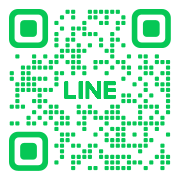
【重要注意事項】
※請選擇前提是會公開的資料。
※提交的資料有可能用於KATAKISHI今後的活動。
※若資料違反公序良俗或侵犯著作權、肖像權,有可能不會公開。
How to download file in the USB drive.
Android
Find files on a USB
- Connect a USB storage device to your Android device.
- On your Android device, open Files by Google
.
- You’ll find a notification that says “USB available.”
Tip: If a notification doesn’t open, remove the USB storage device and try again. - Tap the storage device you want to open
Allow.
- To find files, scroll to “Storage devices” and tap your USB storage device.
Manage files on a USB
You can move, copy, delete, and rename files on your USB storage device.
Important: Make sure your USB storage device is connected to your Android device.
iPhone
Please do one of the following:
Use a compatible connector or adapter to connect a USB flash drive or SD card reader to the iPhone’s charging port.
To view the contents of the flash drive or memory card: In a supported app (such as “Files”), tap “Browse” at the bottom of the screen, then tap the device name under “Locations.” If you don’t see “Locations,” tap “Browse” again at the bottom of the screen.
To disconnect the flash drive or card reader: Unplug it from the iPhone’s charging port.
Note: When using an external hard drive with an iPhone, it usually requires an external power source. If the external hard drive does not supply its own power and your iPhone has a USB-C connector, you can use a powered USB hub. If your iPhone has a Lightning connector, you can use a Lightning to USB 3 Camera Adapter connected to a USB power adapter.
How to upload your file.
Please register for a KATAKISHI LINE account and upload through the chat window.
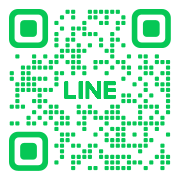
Important Notes
※ Please choose data with the understanding that it will be made public.
※ The submitted data may be used for future KATAKISHI activities.
※ If the data violates public order and morals or infringes on copyright or portrait rights, it may not be made public.
